How do I exclude IP addresses in a network scan?
To exclude an IP address or IP addresses in a network scan, do the following:
- Log in to Security Center.
- Click Asset Manager in the main menu.
- Click on Tags > +Add Tag, name it, e.g., "Do_not_scan".
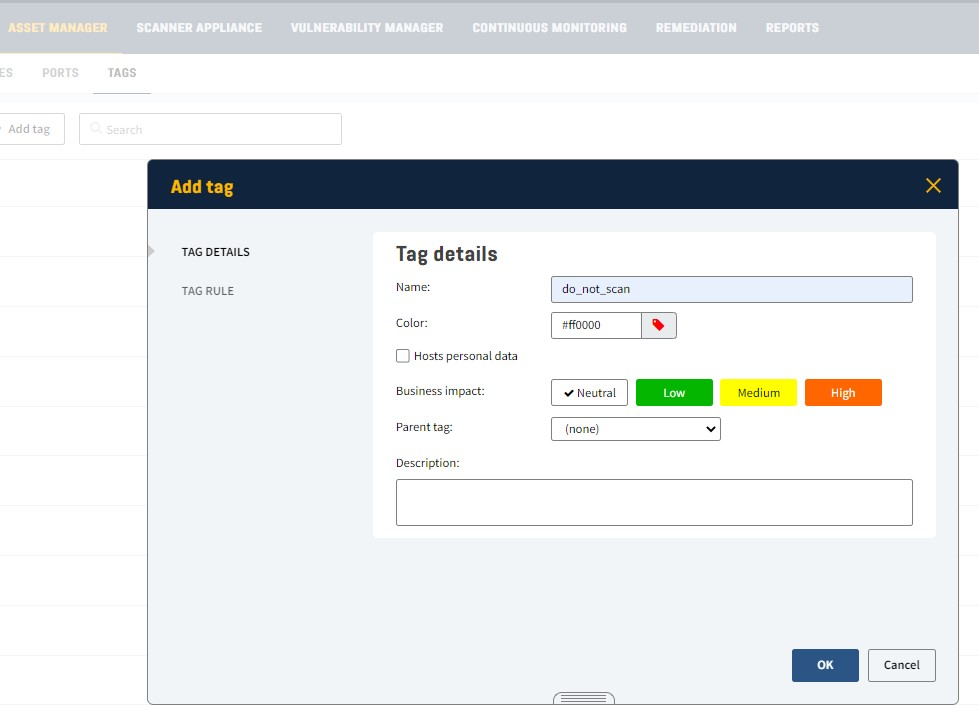
- Click OK to save the tag
- Click Network to go back to the IP addresses /IP addresses ranges.
- Mark the IP address/IP addresses you want to add the tags for and click Action > Add tags,
choose the tag you previously created and click Add tags to apply.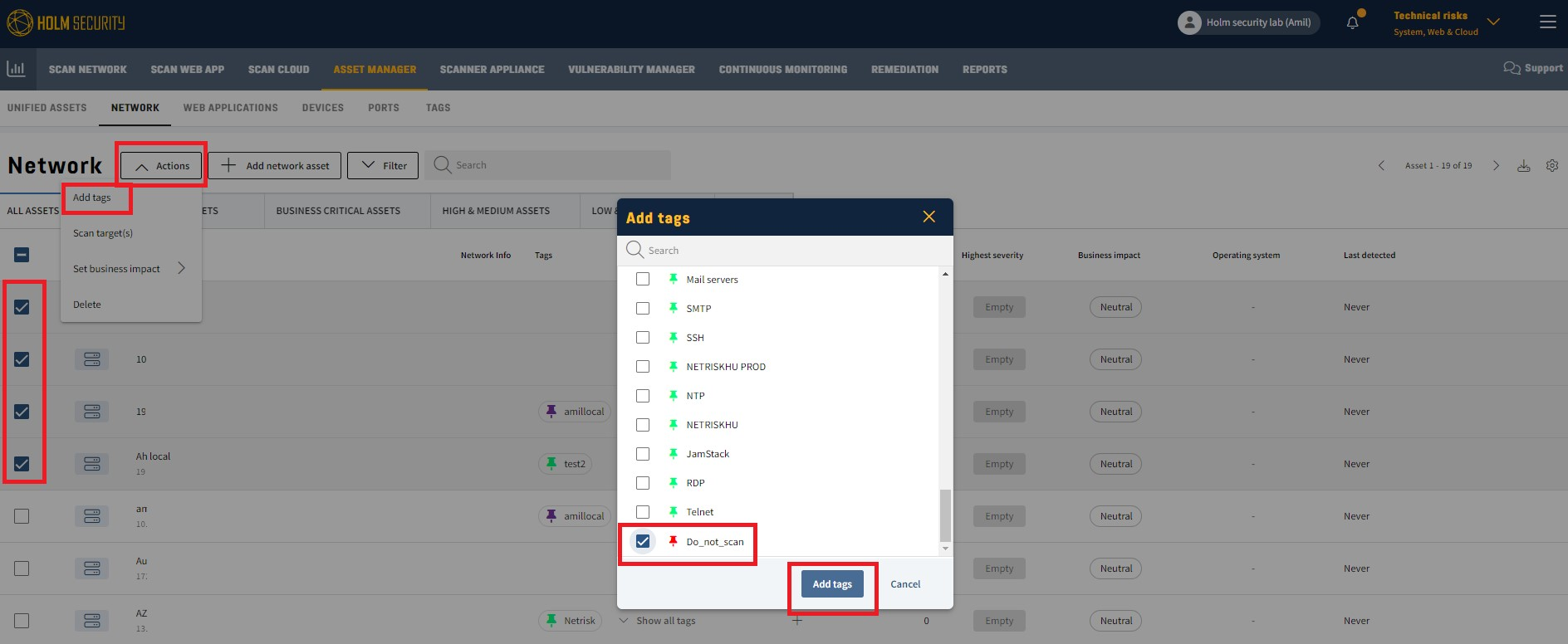
- When running a Network scan, add this tag to exclude the following tags from being scanned.
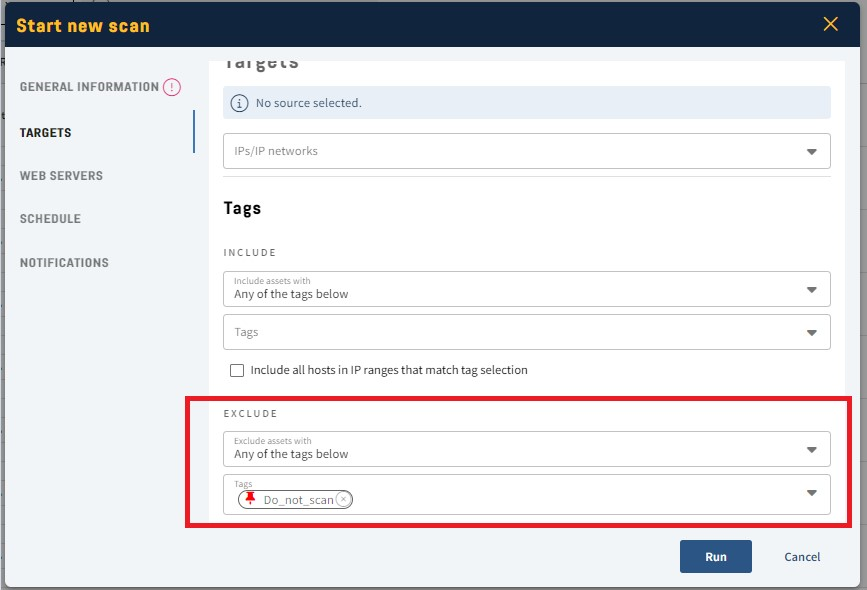
- Click Run.
- Done!
Best practice
Before proceeding with the scan, ensure to add/import the IP addresses you wish to exclude into the Asset Manager. Once added, apply the "Do_not_scan" tag to those addresses.