How do I install a Device Agent automatically using Microsoft Azure Intune?
Deployment via Microsoft Azure Intune is supported natively using the MSI package and the
concept of line-of-business apps (Windows MSI) within Intune.
This is how you proceed with the installation:
Setup in Security Center
- Log in to the Security Center.
- Click on Asset Manager.
- Click Devices.
- Click +New device.
- Click Deployment:
- Package: Click on the download icon to download the Device Agent installer.
- Choose your previously created token under Tokens.
- Copy the installation command and argument. Remove the command msiexec, MSI package
name, and the "/i" argument to make it compatible with Intune. Example:
- (Optional) Confirm if you need to use a proxy. If needed you will need to add that as an argument to the installation arguments with a proper endpoint.
Setup in Microsoft Azure Intune
Browse to Apps in your Microsoft Endpoint Manager admin center.
- Add a new Windows line-of-business app.
- Upload the MSI of Device Agent as the selected file for the app.
- App install context is required to be Device.
- Ignore app version set to Yes (as Device Agent is updated automatically).
- Command-line arguments – here, you paste in the created arguments from step 6.
- The rest of the options are custom and not a direct requirement for the installation.
- Proceed with selecting what device groups that should receive the app.
- Monitor the rollout of apps and confirm that it is installed successfully on all devices. Example:
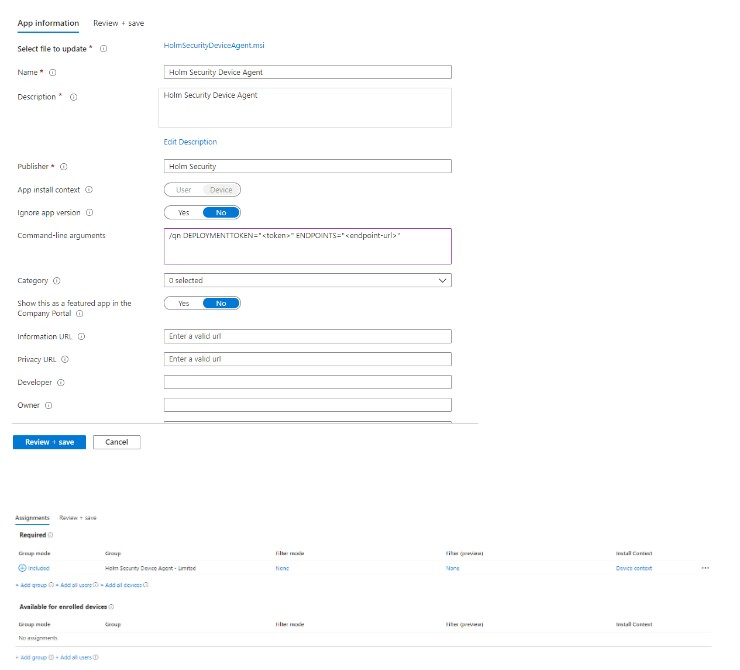
9. Done!