How do I scan my cloud environment?
To perform a cloud scan, please do as follows.
We recommended a weekly to daily scan schedule for cloud scanning.
First, you must create a scan profile; click on this link to see how to create one.
- Log in to Security Center.
- Click Scan Cloud in the main menu.
- Click Add a new scan > Cloud scan.
- Under the headline General information enter the following:
- Name: the name of the scan, e.g. "Weekly standard scan".
- Owner: the owner of the scan.
- Scan profile: select the scan profile for the scan.
- Under the headline Schedule, enter the following:
- Schedule enabled: Select if you want to schedule the scan.
- Start: select the first start date and time. Notice that reoccurring scans will start at the time set here.
- Timezone: select the timezone for the schedule.
- Repeat: Select daily, weekly, or monthly between the scans.
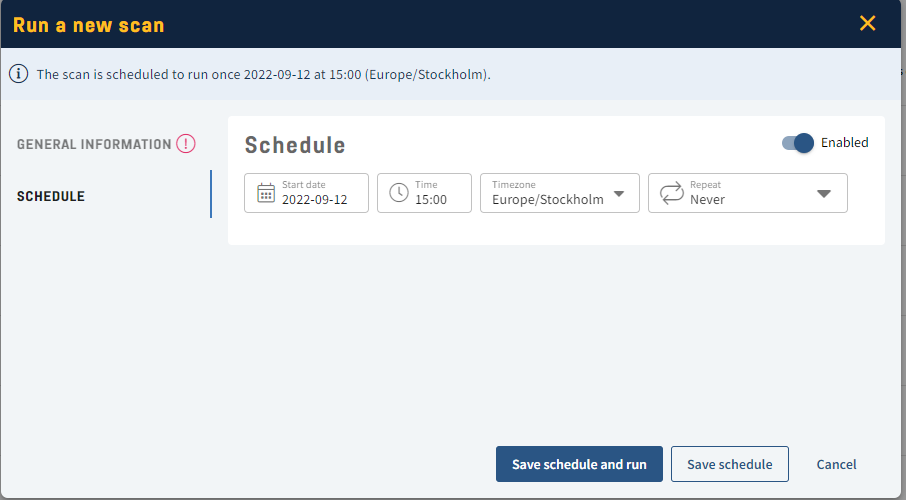
- Select between Save schedule and run if you want to save the schedule and run the scan immediately or Save schedule.
- Done!