How do I solve the Impersonation failed issue?
If you experience problems when logging into the Security Center, like error 502, you might have to empty your browser's cache in order for the updated Security Center to work properly.
Please follow these steps to solve the problem using Chrome. If you're using another browser, please take the corresponding action.
- Go to Security Center login page.
- Right-click in the Chrome web browser and then select Inspect.
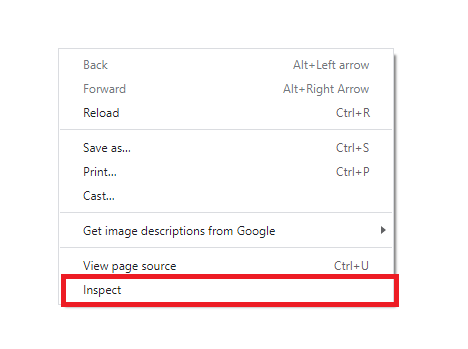
- Navigate to Application > Storage.
- Press Clear site data. Do not close the web page in your browser.
- Refresh the browser web page (Ctrl-F5) to deploy changes while you are still in the Security Center login view.
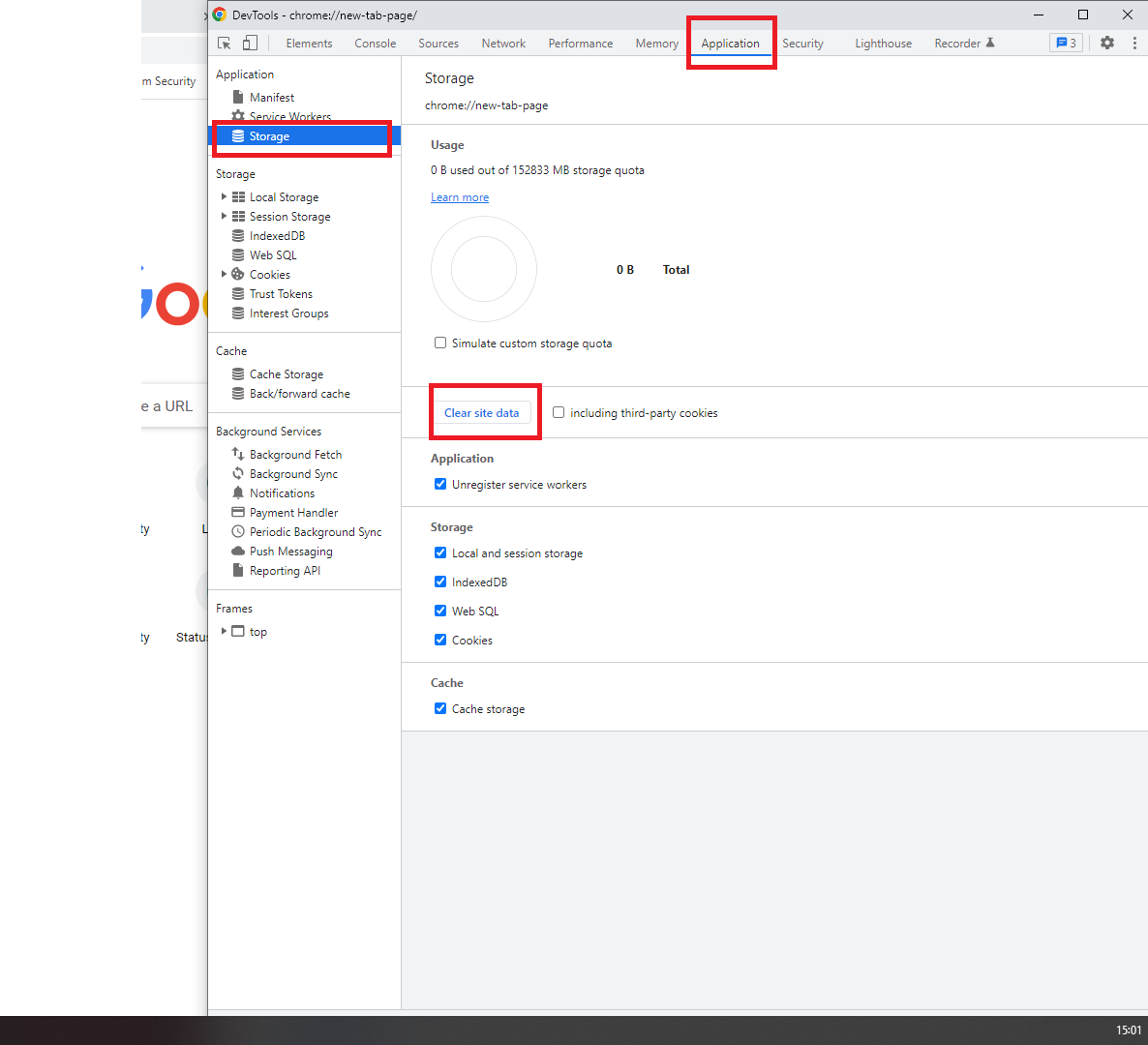
- After refreshing the web browser, the error message "Impersonation failed" should disappear.
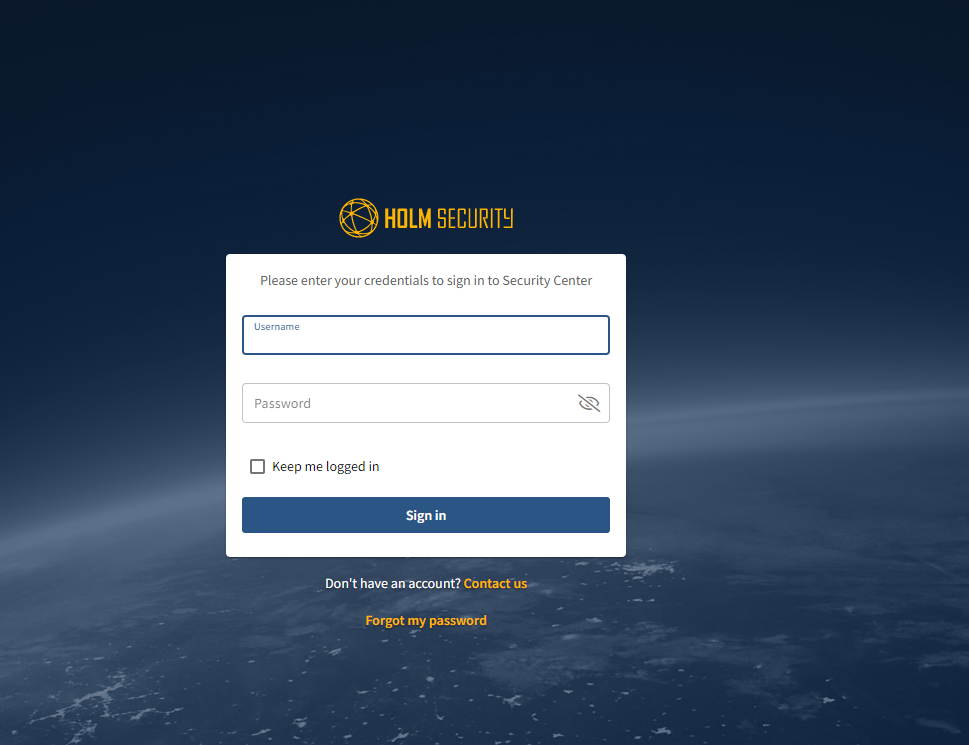
- Try to log in again to the Security Center.
- Done!
Important
Ensure to complete steps 5 and 6 above while on the Security Center login page. This includes clearing the site data and refreshing the web browser.
Accessing Security Center from Organizer
If you have similar issues while impersonating an account from Organizer, you can use the steps described above.